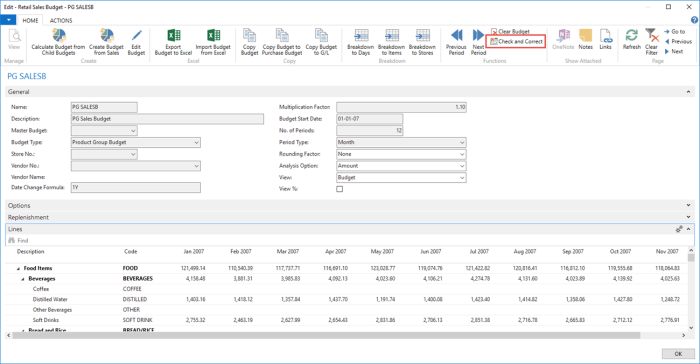Retail Sales Budget offers a functionality which makes it possible to break down a budget to the lowest unit possible. This lets you insert a budget at a high level (for example, a Monthly level instead of Daily) and break it down later for ease of use. Please refer to How to: Breakdown a Sales Budget for more information on how the break down of Retail Sales Budget works.
The Retail Sales Budget must be in a correct format before it can be broken down with any of the Breakdown to Days/Items/Stores actions. The Retail Sales Budget is considered to be in a correct format if it meets the below conditions:
- All budget entries for Opening Stock Value are applied to a date equal to the Budget Start Date.
- All budget entries for all other fields, are applied to a date within the budget's period.
- All budget entries have a date matching with the budget's Period Type. For example, all entries in a Monthly budget will have a date that falls on the first day of the month.
The Check and Correct action in the Retail Sales Budget page is used to check if the above conditions are met and to apply corrections, if needed.
To check and correct a Sales Budget
- Navigate to LS Retail – Replenishment, Open-to-Buy, Lists - Retail Sales Budget List.
- Select the Retail Sales Budget you wish to validate and correct, click the Sales Budget action on the Home menu, the Process group. The Retail Sales Budget page opens.
- Click the Check and Correct action on the Home menu, the Functions group.
- Two corrective measures are available if budget entries with incorrect format are identified:
- Consolidate into budget entry at budget start date
- For budget entries with Opening Stock Value not applied to the Budget Start Date, the Opening Stock Value will be reassigned to the budget entry with the Budget Start Date.
- For budget entries with all other fields which applied to a date outside of the budget's period, the budget entries will be consolidated into the entry with the Budget Start Date.
- For budget entries with date not matching with the budget's Period Type, the budget entries will be consolidated into the entry which falls on the first day according to the Period Type. For example, a 22-Oct-2017 entry will be consolidated into the entry of 01-Oct-2017 in a Monthly budget.
- Delete those entries
- All budget entries with incorrect format will be deleted.
- Consolidate into budget entry at budget start date
- Click OK when you have selected a corrective measure.